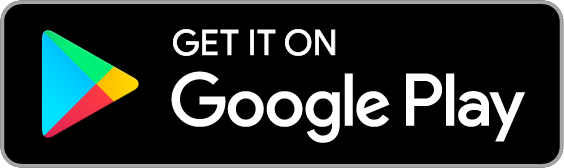How to download and use the CBC church app
To download our app…
FIrst visit your Ios or android app store and search “Church Center”
You will see this icon - verify it is the correct app
Download the app
You will then be prompted to “Get Started”
Select Get Started
you will then have the option to type in your zip code or allow the app to use your location
We suggest allowing the app to use your location (Unless you are not local to CBC or McDonough)
If you select to use your zip code - if you are not local to the McDonough area use 30253 - this will make it easier for you to find CBC
Next you will be taken to a screen where you will be able to select “your church”
If you are local and used your location, or used your local zip code, or used 30253 “Cornerstone Bible Church” will be among the top options for you to choose.
You can also search “Cornerstone Bible Church” at the top to help you find us, if you are having trouble doing so.
Select “Cornerstone Bible Church”
It will then give you a chance to confirm that CBC is your church
It will display our name, address, and website to allow you to know that you have chosen correctly
Confirm and select “This is my church”
It will now prompt you to fill in your information to get you logged in
If you are already in our system, it will simply need to verify you
Once you fill in your phone number and/or email, it will send you a code for you to verify in the app
If you are not in our system, it will still allow you to input your phone/email and name so that you can admit yourself into our system
Once you are logged into the app - you can go into your account settings and fill out all of your personal info - none of which is public
Before being able to get into the app, you will be prompted to allow or don’t allow our app to send you notifications
We recommend allowing the app to send you notifications, as this is a key tool for us to keep you informed and updated all things CBC!
You can always go into the settings and change whether or not the app can send you notifications at a later date.
from the home page (pictured to the left) you can navigate all the features in the app
The home page includes our service times, contact, information, and location. If you scroll to the top, you will also be able to click on your personal icon (you can set your own picture) and change anything about your account settings.
You can select the “Give” icon and give directly from your phone: Text give, ACH, or Credit/Debit
You can select “Groups” where you can see the groups you are a part of, register for seasonal classes, or mark that you are interested in attending a currently meeting small group. All groups and classes show their meeting times and information. You can even select to have personal reminders for each group or class you would like to be a part of.
The last icon “Events” allows you to see all of our upcoming special events and their details and locations.